History: Difference between revisions
Jump to navigation
Jump to search
Created page with "The '''History''' spreadsheet shows all single structure calculations performed with the '''ACD/Percepta''' Prediction modules. <br><br> File:history_spreadsheet.png <br>..." |
No edit summary |
||
| Line 1: | Line 1: | ||
The '''History''' spreadsheet shows all | The '''History''' spreadsheet shows all structures used for calculations performed with the '''ACD/Percepta''' Prediction modules. | ||
<br><br> | <br><br> | ||
[[File:history_spreadsheet.png]] | [[File:history_spreadsheet.png]] | ||
<br><br> | <br><br> | ||
<ol> | <ol> | ||
<li>Each new structure calculation is inserted as a new row. The iterative calculations of the same properties for the different structures add only new rows. The maximum number of rows, i.e. different structures, is 1,000.</li><br> | <li>Each new structure calculation is inserted as a new row. The iterative calculations of the same properties for the different structures add only new rows. The maximum number of rows, i.e. different structures, is 1,000.</li><br> | ||
<li> The “Time Stamp” column with the current date and time is inserted next to the structure name column. The '''History''' spreadsheet is filled in automatically during the period when the user works with '''ACD/Percepta''' (from the software is opened till it is closed) and is not editable.</li><br> | <li> The “Time Stamp” column with the current date and time is inserted next to the structure name column. The '''History''' spreadsheet is filled in automatically during the period when the user works with '''ACD/Percepta''' (from the software is opened till it is closed) and is not editable.</li><br> | ||
</ol> | </ol> | ||
<br> | <br> | ||
Latest revision as of 13:20, 11 September 2014
The History spreadsheet shows all structures used for calculations performed with the ACD/Percepta Prediction modules.
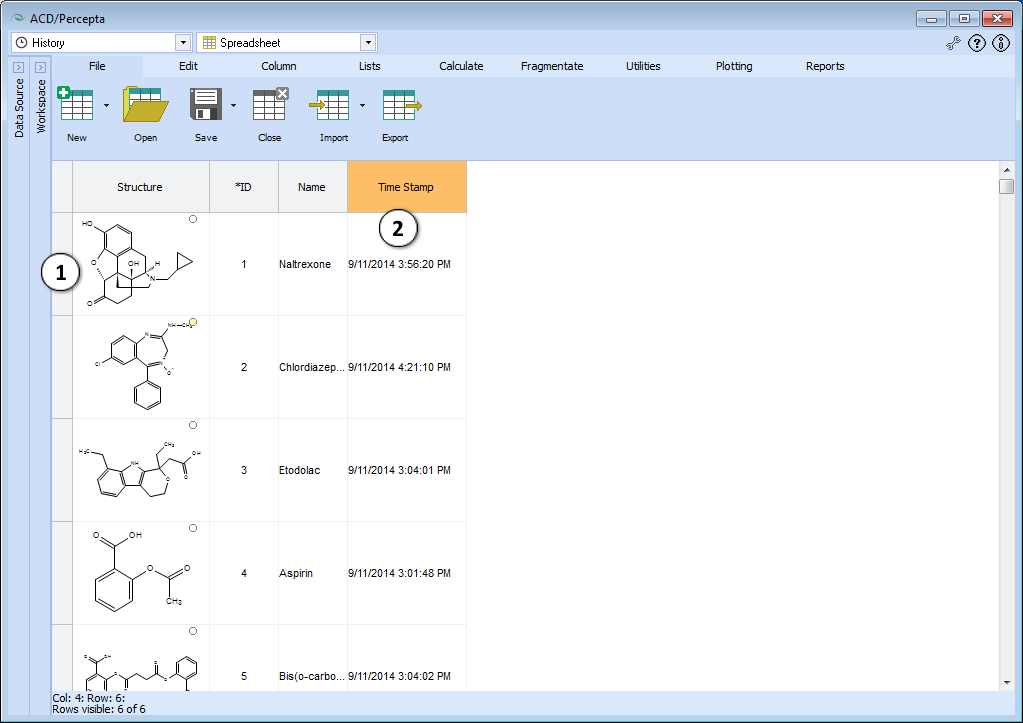
- Each new structure calculation is inserted as a new row. The iterative calculations of the same properties for the different structures add only new rows. The maximum number of rows, i.e. different structures, is 1,000.
- The “Time Stamp” column with the current date and time is inserted next to the structure name column. The History spreadsheet is filled in automatically during the period when the user works with ACD/Percepta (from the software is opened till it is closed) and is not editable.
You can save the History spreadsheet as a *.chs file or export it as a *.sdf file for the future use.
If no single structure calculations are performed (no Prediction modules opened), the History spreadsheet remains empty.