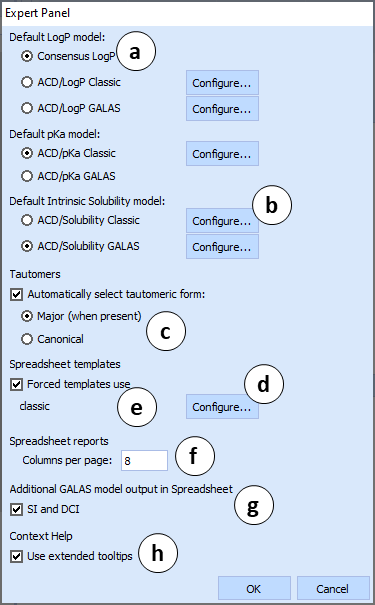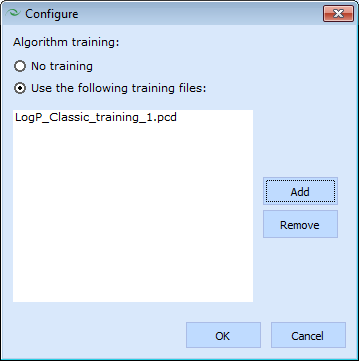Using ACD/Percepta: Difference between revisions
Jump to navigation
Jump to search
No edit summary |
No edit summary |
||
| Line 17: | Line 17: | ||
|[[File:expert_panel.png]] | |[[File:expert_panel.png]] | ||
| style="vertical-align:top; text-align:left;" |<ol style="list-style-type:lower-latin"> | | style="vertical-align:top; text-align:left;" |<ol style="list-style-type:lower-latin"> | ||
<li>Set the algorithms which will be used for logP, pKa and LogS calculation by default.</li> | <li>Set the algorithms which will be used for logP, pKa and LogS calculation by default.</li><br> | ||
<li>Click '''Configure''' to set the training options for a particular model.<br>[[File:expert_panel_configure.png]]<br><br></li> | <li>Click '''Configure''' to set the training options for a particular model.<br>[[File:expert_panel_configure.png]]<br><br></li> | ||
<li>Check the box to set automatic tautomer selection mode for all compounds submitted for calculation.</li> | <li>Check the box to set automatic tautomer selection mode for all compounds submitted for calculation.</li><br> | ||
<li>Click '''Configure''' to set the default spreadsheet template for use in subsequently created projects. All saved templates should be automatically displayed in the listbox, unless saved to a non-standard location. In that case you may need to click '''...''' button and manually navigate to the folder containing the template file (.chstpl extension).<br>[[File:configure_spreadsheet_templates.png]]</li> | <li>Click '''Configure''' to set the default spreadsheet template for use in subsequently created projects. All saved templates should be automatically displayed in the listbox, unless saved to a non-standard location. In that case you may need to click '''...''' button and manually navigate to the folder containing the template file (.chstpl extension).<br>[[File:configure_spreadsheet_templates.png]]</li><br> | ||
<li>Check the box to make the default template mandatory for all new projects created by Non-Expert users. In this case, their newly created projects will automatically contain all columns stored in the template. This option has no effect on Expert users.</li> | <li>Check the box to make the default template mandatory for all new projects created by Non-Expert users. In this case, their newly created projects will automatically contain all columns stored in the template. This option has no effect on Expert users.</li><br> | ||
<li>Set the default molecule editor that will be launched after clicking [[File:Edit_pictogram.png]] in Module view or '''Edit Structure''' dialog boxes. Currently, an internal editor that is displayed within '''ACD/Percepta''' window, and external Accelrys Draw editors are supported.</li> | <li>Set the default molecule editor that will be launched after clicking [[File:Edit_pictogram.png]] in Module view or '''Edit Structure''' dialog boxes. Currently, an internal editor that is displayed within '''ACD/Percepta''' window, and external Accelrys Draw editors are supported.</li><br> | ||
<li>Set the number of molecules (each occupying a single column) to be displayed per page in the PDF reports generated from Spreadsheet view</li> | <li>Set the number of molecules (each occupying a single column) to be displayed per page in the PDF reports generated from Spreadsheet view</li> | ||
</ol><br /> | </ol><br /> | ||
|} | |} | ||
Revision as of 12:31, 9 January 2015
The first time you start ACD/Percepta, algorithms are loaded to your PC’s operating memory. Depending on the speed of your PC, this can take up to several minutes. All subsequent starts take only several seconds.
After the program starts choose the data source and the workspace of interest.
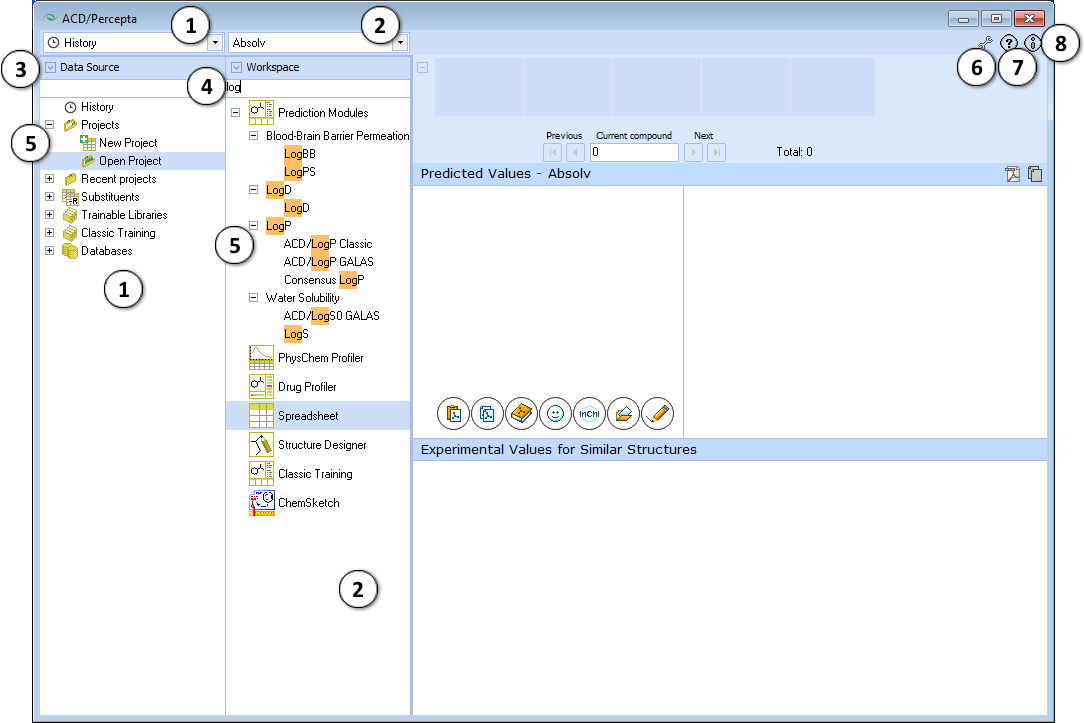
- The Data Source panel lists all data sets, projects, trainable libraries, and reference databases accessible with ACD/Percepta. They also can be accessed from the drop down menu in the upper part of the panel.
- The Workspace panel displays a list of all installed ACD/Percepta modules. They also can be accessed from the drop down menu in the upper part of the panel.
- Click the arrow button to expand/collapse the panels.
- Type any text string in the text field to perform a quick search of a particular item.
- Switch between data sources or modules by clicking the appropriate Tree View item. Click "+" and "-" nodes to expand/collapse the corresponding module group.
- Simple/Expert view – toggles between Simple and Expert View of the modules. This feature is more relevant for larger companies or laboratories with ACD/Percepta installed on multiple seats. In several modules, a variety of different calculation algorithms and other configuration options are available. An expert administrator could use the Expert View to pre-configure the default settings for these modules, whereas all other users would work with Simple View, that always performs calculations using the pre-configured defaults, so that the users do not need to deal with the settings themselves.
When the Expert view is enabled, i.e. the icon looks like , click the
, click the  icon to open Expert Panel:
icon to open Expert Panel:
- Help – Opens the ACD/Percepta Online Help in a separate web browser window.
- Information – Opens the About Box that displays a list of all installed ACD/Percepta modules. Click OK to close this window.