Lists Menu
Lists consist of saved subsets of compounds (i.e. search results, lists of records, training/test sets) that can be consulted for future reference. It is also possible to create lists by selecting a group of data points in a scatter plot.
- Save List – If a list is already loaded, updates it to reflect the current filter criteria, otherwise identical to Save List As command.
- Save List As – Opens the List name dialog box to enter the list name and saves list of currently visible records for future use.
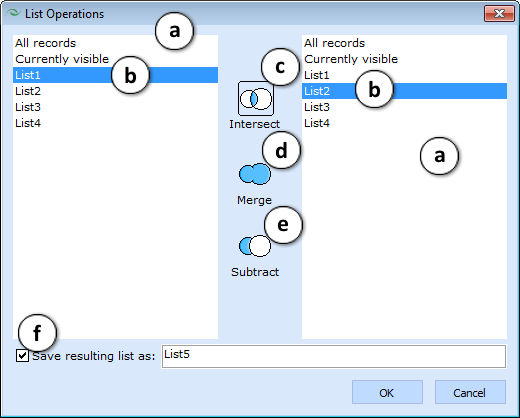
- Load List – Opens the selected list from the previously saved ones. A filter pictogram appears in the upper-left corner of the spreadsheet. Click it or anywhere in the empty space outside the spreadsheet to retrieve all dataset records.
- List Operations – Opens the List Operations window that allows performing different manipulations with two lists.
- The panes display all saved lists.
- Click a list to select it in the left pane, choose one of three options and then click the second list in the right pane.
- Intersect – the new list will contain the set of records contained in both lists (without duplications) and will disregard records unique to each list.
- Merge - the new list will contain all records that are present in at least one of the selected lists.
- Subtract – the new list will contain all records from the left-pane list, that are not present in the right-pane list.
- To save the resulting list for future use, check this box and type a name in the text field.
- Manage Lists – Opens the Manage Lists window:
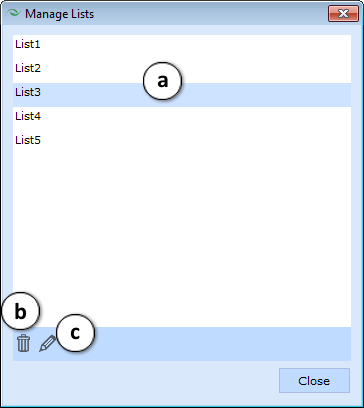
- Displays the names of all compound lists stored in the active project. Click a list to select it.
- Deletes the selected list.
- Opens a dialog box that allows renaming the selected list.
- Displays the names of all compound lists stored in the active project. Click a list to select it.
NOTE: When you apply any filters and save a resulting subset as a list, the filter conditions are not saved along with it. If you apply new filter rules or perform searching in the dataset and afterwards load previously saved list, it may contain fewer or even no records according to currently designated filters. Remove them to view the full saved list.
