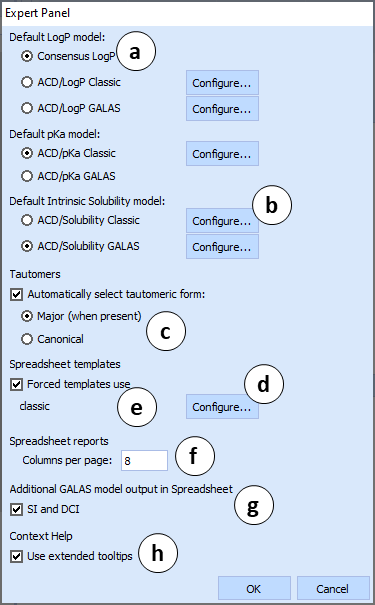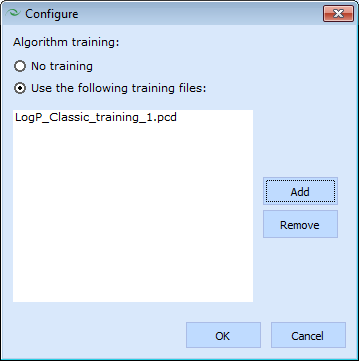Using ACD/Percepta
The first time you start ACD/Percepta, algorithms are loaded to your PC’s operating memory. Depending on the speed of your PC, this can take up to several minutes. All subsequent starts take only several seconds.
After the program starts choose the data source and the workspace of interest.
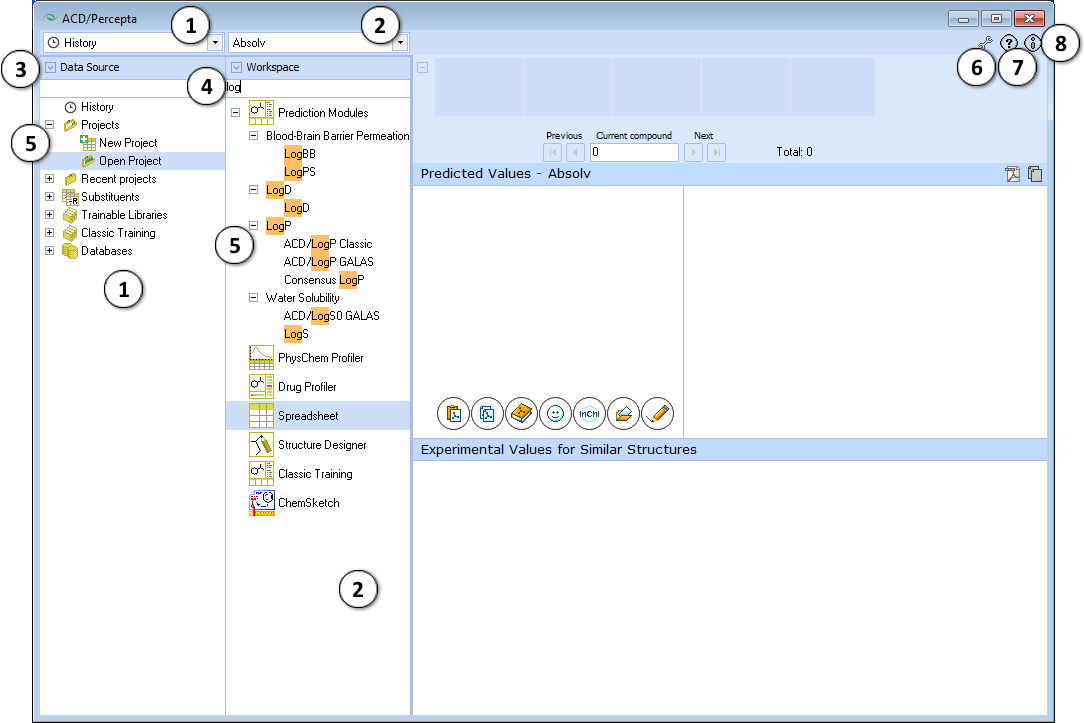
- The Data Source panel lists all data sets, projects, trainable libraries, and reference databases accessible with ACD/Percepta. They also can be accessed from the drop down menu in the upper part of the panel.
- The Workspace panel displays a list of all installed ACD/Percepta modules. They also can be accessed from the drop down menu in the upper part of the panel.
- Click the arrow button to expand/collapse the panels.
- Type any text string in the text field to perform a quick search of a particular item.
- Switch between data sources or modules by clicking the appropriate Tree View item. Click "+" and "-" nodes to expand/collapse the corresponding module group.
- Expert Panel - Opens the Expert Panel window. In several modules, a variety of different calculation algorithms and other configuration options are available. An expert administrator could use the Expert Panel to configure the default settings for these modules. If ACD/Percepta is installed with restricted privileges, the
 icon is not available, so that the users will not need to deal with the settings themselves, and the calculations will always be performed using the pre-configured defaults.
icon is not available, so that the users will not need to deal with the settings themselves, and the calculations will always be performed using the pre-configured defaults.
- Help – Opens the ACD/Percepta Online Help in a separate web browser window.
- Information – Opens the About Box that displays a list of all installed ACD/Percepta modules. Click OK to close this window.