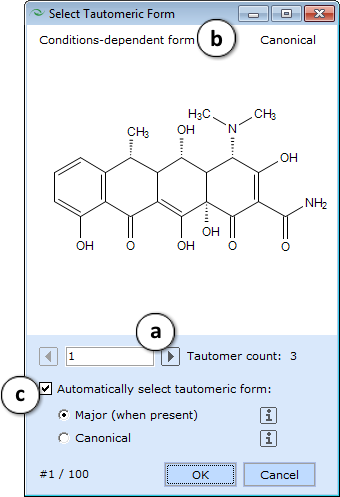Utilities Menu

Provides several convenient tools for processing the structures of the compounds contained in the spreadsheet:
-

Remove Explicit H - Removes all explicitly drawn hydrogen atoms (converts them to the implicit form). 
-

Desalt - If the structure corresponds to a salt, removes the smaller counterion, and if possible, converts the remaining ion into a neutral form. 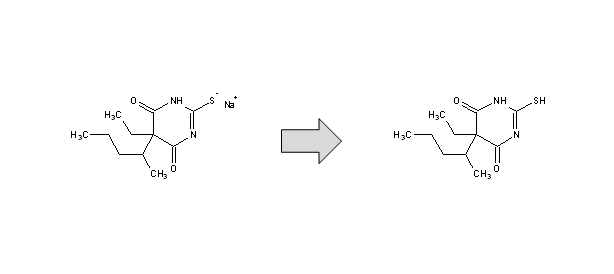
-
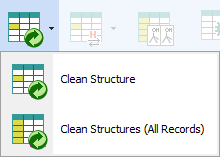
Clean Structure - Automatically re-assigns 2D coordinates of atoms in order to provide the drawn structure a more visually appealing ("clean") look. 
- Manage Duplicates - Checks whether the active project contains any duplicated structures. A dialog box is displayed for specifying structure matching algorithm settings, and how to deal with duplicated records if any are found

- The list of options is provided alongside a honeycomb diagram that illustrates whether the central molecule would match (denoted by "=" sign) the molecules on the outside under the currently selected settings.
- If this option is selected, the program will not take any action with respect to found duplicates, but will only filter the spreadsheet so that only duplicated records are visible, and sorted in such way, that the matching structures will be displayed alongside each other.
- If this option is selected, the program will keep only the first of each group of matching structures in the project, while any numerical or text data associated with duplicated records will be combined into cells with Multiple Entries.
- Check this box to create a new list containing all of the combined entries (type the desired name of the list in the textbox on the right).